On Sunday, November 7th, 2021, MediaLab will release updates to Document Control. This includes the new user interface (UI) as well as features suggested by users to help with common tasks and improve your workflow.
There's no action you need to take to receive these updates. They will be automatically applied on Sunday, November 7. No downtime is expected.
The new version of Document Control, including all of these updates, is now available in your Sandbox account. Please take a few minutes between now and November 7th to access your Sandbox account, preview the changes, and perform validation if required.
What's New in Document Control v6.0?User Interface UpdateThe user interface has been updated to match MediaLab's other applications. Functionality on mobile phones and tablets is improved, and the page size will adapt to these device screens. Paging and searching has been added to most lists and tables.
 To-Do List
To-Do ListThe to-do list shows each section inside a collapsible box, which can be expanded, and the items in that section can be searched and sorted.

 "Settings" Replaces "Permissions" and "Workflows & Customizations"
"Settings" Replaces "Permissions" and "Workflows & Customizations"The Settings menu combines the contents of the former "Permissions" and "Workflows & Customizations" tabs. Under "Settings," "Permissions" has links for adding, viewing, and editing Document Control permissions. "Workflows" has links for viewing and modifying editing workflows, approval processes, and periodic review processes. "Customizations" includes Document Browsing, email options, headers and footers, document types, and more.
 New Status Icons
New Status IconsThe icons indicating the status of a document version have been updated.
 "Reports & More" Menu Replaces "Reports", Divided into Three Sub-menus
"Reports & More" Menu Replaces "Reports", Divided into Three Sub-menusThe reports menu splits into three different sub-menus: Reports (performing employee signoff, document index, controlled copy log), Annual & Special Signoff (assign, view, and edit required document signoffs that are not regular performing employee signoff), and Backups (view and download Document Control backups).
 Consolidated Links for Adding Permissions
Consolidated Links for Adding PermissionsPreviously, Document Control had many pages for accomplishing the same task: adding permissions to users. These pages have been removed, as their function can be done through "Add a New Permission to a User or Group for Documents & Manuals:"
- Select Document Administrators and Authors
- Manage Permissions for a Manual or Label
- Manage Permissions for a Group
- View Permissions by Group
- Select Default "All Users" Document Access Permissions
 "Focus on Document" Link Temporarily Hides Extra UI Boxes
"Focus on Document" Link Temporarily Hides Extra UI BoxesWhen you need to focus on reading a document without extra information about the document, click "Focus on Document" to hide the extra information. Click "Show other info" to bring the boxes back.

 Option to Place Performing Employee Signoff Buttons Below the Document
Option to Place Performing Employee Signoff Buttons Below the DocumentBy default, the performing employee signoff button is now
below the document. There is text at the top indicating that the button has moved.

To
move this button back to above the document, go to "Settings" > "Customizations" > "Change Options". Make the change here, and then click "Save Changes' at the bottom of the page.
 Rotate and Zoom a Document
Rotate and Zoom a DocumentNew links above each page of a document allow you to rotate the document image (for documents scanned landscape but uploaded portrait), as well as enlarge a document for easier reading.
 Available Actions & Reports for Document and Manuals Divided into Subheaders
Available Actions & Reports for Document and Manuals Divided into SubheadersLinks inside "Available Actions & Reports" for both document and for manuals have been divided into sub-headers to reduce clutter. Click on a sub-header to view the links.

 New Way to Require Performing Employees to Sign Documents Uploaded As "Already In Use"
New Way to Require Performing Employees to Sign Documents Uploaded As "Already In Use"The link for "Require this user to Sign Off on Documents Already in Use" has been renamed to "Require Performing Employees to Sign Documents Uploaded As 'Already In Use.'" A new report under "Reports & More" > "Reports" > "Require Performing Employees to Sign Documents Uploaded As 'Already In Use'" lets you select groups, users, manual, and / or documents and require signoff for multiple users and document at the same time, instead of one user at a time. This link is available to Document Control administrators, authors, and group supervisors for the users / documents they have permissions over.
 Unretire a Previous Major Version of a Document
Unretire a Previous Major Version of a DocumentYou can now roll back to a previous major revision of a document by unretiring it. Click "Available actions & reports for this document" > "Reports" subheader > "View all versions of this document." Click "Remove Version" on the most recent version of the document. The system will help you retire / remove the current version and republish any previous version.
 Share Documents with Divisions More Directly
Share Documents with Divisions More DirectlyYou can now share a document with one or more divisions in fewer clicks. Click on "Available actions & reports for this document" > "Document Information and Options" subheader > "Share document with corporate / divisions." Choose any divisions to which the document should be shared.

Once you've shared at least one document from "Available actions for this report" > "Share document with corporate / divisions," you'll have a label called "Documents Shared from [X] to [Y]" for sharing additional documents. You can add more documents to this label to automatically share them.
You can continue to share manuals and the documents they contain as before, under "Edit Manuals & Labels" > "Share Manuals & Labels With Corporate and Divisions."
Retire Multiple DocumentsFrom "Edit Manuals & Labels" > "Retire Multiple Documents," authorized users can select multiple documents to retire at the same time. You can select from all documents, documents not in any manual, or specific manuals / labels. A comment is required.
 New Document Control Dashboard
New Document Control DashboardWe've redesigned the Document Control dashboard with greatly improved speed, more relevant metrics, and a quick way to check dashboards for different divisions that you may be able to access.
 Updates for All MediaLab ApplicationsMore Consistency with Names Across All Applications
Updates for All MediaLab ApplicationsMore Consistency with Names Across All ApplicationsUsers' names are now consistently displayed with their provided credentials (eg. MD, MLS, MLT) and employee ID.
Copy Permissions and Memberships to Another UserWhen viewing a user's "Memberships, Access, Admin Roles," you can now
copy selected permissions and memberships to another user if you have appropriate authorization. This option joins "Move" and "Delete."
 Compare Users' Group Memberships, Program Access, and Permissions
Compare Users' Group Memberships, Program Access, and PermissionsFrom "Users" > "Compare Users' Group Memberships, Program Access, and Permissions," you can compare two selected users to see the differences in their permissions and memberships for all applications. Authorized users can copy selected permissions and memberships from one user to another.