HOTFIX-75 Corrected functionality to allow Document Control administrators to schedule recurring annual performing employee signoffs for manuals | 8/29/2023 | A bug, introduced with a previous code update, prevented administrators in Document Control from scheduling recurring annual performing employee signoffs for entire manuals. Instead of creating recurring assignments for the selected manual(s), the system created recurring assignments for each individual document in the selected manual(s). This fix restores the functionality on the "Schedule Recurring Annual Document Signoffs for Your Performing Employees" page (Reports & More > Annual & Special Signoffs > Schedule Recurring Annual Document Signoffs for Your Performing Employees), so administrators are now able to schedule recurring annual performing employee signoffs for entire manuals, instead of scheduling individual assignments for documents in those manuals.
You may want to review any scheduled recurring annual performing employee signoffs currently configured for your subscription and, if desired, delete signoff requirements for individual documents and replace them with requirements for manuals.
This update does not affect performing employee signoffs collected for new or updated documents. |
HOTFIX-74 Separate "User" and "Credentials" Columns on Compliance & CE Exportable CSV Report | 5/16/2023 | In Compliance & CE, the "User" column in the exportable CSV report has been updated to provide improved data clarity. Previously, the "User" column contained both the user's name and credentials in a single column (e.g. "Smith, John (MLS)"). We are splitting this data into two separate columns in the exported CSV: "User" (for the user's name) and "Credentials" (for any credentials provided for this user).
This change aims to make it easier for users to analyze and manipulate the report data, as it allows for better sorting, filtering, and analysis of user information. |
HOTFIX-73 New option to move document approval signature buttons to the bottom of the document on Document Control's "Change Options" page | 5/9/2023 | This option allows users to choose whether document approval and periodic review input boxes and buttons should appear above the document or at the bottom, below the last page of the document.
The available options are:
- Approval buttons must appear at the top, before the first page of the document
- Approval buttons must appear at the bottom, below the last page of the document
Before the update, approval input controls and buttons appear above the first page of documents. They will remain there for all current Document Control subscribers and existing divisions, unless you change the option.
New Document Control divisions and subscribers will default to "Approval buttons must appear at the bottom, below the last page of the document". |
HOTFIX-72 Restarting the IQE signature workflow cancels the in-progress workflow | 5/9/2023 | The text on the link for starting/restarting/repeating a signature workflow in IQE has been updated to accurately reflect the status of the workflow.
When restarting a signature workflow in IQE, any outgoing signature requests on signature elements currently in the workflow will now automatically be canceled. |
HOTFIX-71 New 'Auto-cancel Periodic Review in Progress if new Revision Approved' option on Document Control's "Change Options" page | 3/31/2023 | This option allows the system to automatically cancel a periodic review in progress when a newer revision of the document is approved.
The available options are:
- Do NOT auto-cancel periodic review in progress if a newer revision of the same document is approved
- Auto-cancel periodic review in progress if a newer revision of the same document is approved
By default, this is set to "Do NOT auto-cancel periodic review in progress if a newer revision of the same document is approved", but users can change it so that in progress periodic review processes are being automatically canceled when new document versions get approved. |
HOTFIX-70 New "Backup uploaded to FTP" email notification | 3/9/2023 | Added a new email notification that will be sent to users responsible for downloading backups, when their backups are fully uploaded to the FTP server.
Going forward, the users responsible for downloading backups at organizations with FTP integration with MediaLab, will not be sent the "backup ready to download" email notifications anymore, when their backups are fully processed, if those backups are being uploaded to FTP. Instead, they will get the new "backup uploaded to FTP" email notification once the backup file was either uploaded to the customer's FTP server or copied to the customer's dedicated folder on our FTP server.
If the users want to download their backups from MediaLab, they will need to navigate to each product's "backups" page in MediaLab, and download them from there, since backups uploaded to FTP do not show up on their to-do list under "Backups Ready to Download" anymore. |
HOTFIX-69 New "Upload Backups to FTP" option on Document Control's "Change Options" page for accounts with FTP integration with MediaLab. | 3/8/2023 | Added a new option on Document Control's "Change Options" page to allow users to specify which Document Control backups to be uploaded to FTP.
By default, this new option is set to "Upload all Document Control backups (including backups scheduled for specific manuals)", but users can choose to have only full Document Control backups uploaded to FTP, allowing the backups scheduled for specific manuals to be manually downloaded from MediaLab.
For corporate accounts, this option is only available at the corporate site. |
HOTFIX-68 Made the behavior of "Backups Ready to Download" to-do list consistent across all products | 3/8/2023 | For some of the products, the backups ready to download were being removed from your to-do list when other user(s) downloaded them, or if they were being uploaded to FTP (for accounts with FTP integration with MediaLab), while for other products (eg. Document Control, Compass), the backups stayed on your to-do list even if other user(s) responsible for downloading them had already downloaded the same backups, or if they had been uploaded to FTP.
Going forward, the backups ready to download for all products, will be automatically removed from your to-do list if other users download them, or if those backups are being uploaded to FTP.
|
HOTFIX-65 InspectionProof: Support for Additional Information in CAP Checklists | 10/25/2022 | On 10/24/2022, the College of American Pathologists released updated versions of their accreditation checklists, which contain a new column indicating if a written policy or procedure is required to demonstrate compliance with the requirement. InspectionProof now supports the new versions of the accreditation checklists.
When viewing checklist requirements in InspectionProof, if you have uploaded the 10/24/2022 version of the checklist, you will see an indication that the requirement must be addressed with a written policy or procedure. It is listed in the details for a checklist requirement, along with other CAP-provided notes or requirements for evidence of compliance.
Older accreditation checklist formats from CAP are still supported. No records in InspectionProof have been changed. You will see "Policy/Procedure" information for new checklists that you obtain from CAP and then add or update in InspectionProof. |
HOTFIX-64 New Option: Allow Document Control Site Administrators to Share Documents | 9/29/2022 | Previously, only corporate site administrators could control which manuals are shared between other sites. Users expressed a need for additional delegation of duties to allow regional and divisional site administrators to share documents and manuals among the sites for which they're responsible.
A new option available in Document Control allows non-corporate site administrators to share documents and manuals among other sites that they can access. The option is not activated by default -- if you wish to provide this new ability to your regional and division site administrators, please enable the option.
To enable this option, a corporate site administrator can log in to Document Control, then click on "Settings" > "Customizations" > "Change Options." The new option is the last item on the "Change Options" page, entitled "Share manuals from sites other than corporate."
Once the option has been enabled, a user that is a site administrator for more than one site can navigate to "Edit Manuals & Labels" > "Share Manuals & Labels With Corporate and Divisions." Under "Share Manuals," a site administrator will see other sites for which they have site administrator permissions in the "Share With" box. |
HOTFIX-63 Date Range option for InspectionProof backups | 8/12/2022 | Added a new option on InspectionProof's "Change Options" page to allow users to specify a date range for InspectionProof backups.
By default this new option is set to "2 years - include inspection events created in the last 2 years", but users can choose to have the inspection events created in the last 1 year, 2 years, 3 years, 4 years, or 5 years added to their InspectionProof backups. |
HOTFIX-62 Unlocking Data Table Rows: New Requirement for Providing a Reason | 7/28/2022 | Once all required fields for an IQE data table row have been provided, the row is locked. If corrections or updates are needed, the row can be unlocked by clicking on the “lock” icon for the specific row. After this hotfix, the user unlocking the data table row must provide a reason for unlocking, which will be included in the history for the IQE event / data log. This provides additional context around corrections or updates that may be necessary to IQE data table entries.
As before, IQE captures all response history for all form elements. When corrections and updates are made to any IQE response, the original response (including timestamp and name of the respondent) are still preserved in the response history, as well as the new response + timestamp + name.
When building a form, you can control who is allowed to unlock a data table row and for how long. You can restrict corrections and updates to 24 hours of initial entry, 1 hour of initial entry, or prevent any corrections / updates. Please select the setting appropriate for your IQE form’s purpose and the kind of data being captured. |
HOTFIX-61 MediaLab Website Access Restored, June 8th 2022 | 6/8/2022 | At approximately 2pm Eastern Time, many MediaLab customers began to report problems with accessing the website. MediaLab determined that this outage was caused by a problem at our hosting provider and outside of our direct control. Other major websites were affected by the same error, including social media platforms and banking websites.
MediaLab reported to our hosting provider that we were among affected customers, and we received assurance that the issue was their top priority.
As of 3pm Eastern Time, the hosting provider corrected the errors, and MediaLab.com and other affected websites are again accessible.
We sincerely apologize for the downtime. If you have further questions, please contact support@medialab.com. |
HOTFIX-60 MediaLab Website Access Restored, June 8th 2022 | 6/8/2022 | At approximately 2pm Eastern Time, many MediaLab customers began to report problems with accessing the website. MediaLab determined that this outage was caused by a problem at our hosting provider and outside of our direct control. Other major websites were affected by the same error, including social media platforms and banking websites.
MediaLab reported to our hosting provider that we were among affected customers, and we received assurance that the issue was their top priority.
As of 3pm Eastern Time, the hosting provider corrected the errors, and MediaLab.com and other affected websites are again accessible.
We sincerely apologize for the downtime. If you have further questions, please contact sales@medialab.com. |
HOTFIX-59 Users with problems using the MediaLab website on Tuesday May 5 2022 | 5/10/2022 | We apologize if you are experiencing problems with the MediaLab website today. We are aware of technical issues within Microsoft Azure that have been impacting us and in turn, some (but not all) users. This is causing the 403 and "request blocked" errors that users may be seeing. We're working to resolve these with Microsoft ASAP. We'll send an update as soon as we can. In the meantime, you can try clearing your browser's cache, trying a different browser, or using incognito mode in your browser. |
HOTFIX-58 New Report: View Upcoming Compass Assignments | 3/2/2022 | A new report now available in Compass allows you to view and filter a list of upcoming Compass assignments that will be made. For completed assignments, you'll see the next phase that will be assigned to a user, the date on which it will be assigned, and the date on which it will be due.
Incomplete assignments will be listed on the report, but no upcoming date will be shown, since future assignment dates may depend on the completion of the current assignment.
You can filter the report by location / division, group, user, competency assessment, phase (e.g. initial assessment, annual assessment), and / or competency assessment folder.
This report is available to all users with Compass administrator permissions and will show assignments for which the user has a "View only" role or higher.
Access the new report by logging into Compass, clicking on Reports, scrolling down to "Other Reports," and clicking "View Upcoming Compass Assignments." |
HOTFIX-57 Now: New and Revised Courses Now Displayed on a User's "My Courses" and Open Enrollment Pages | 3/2/2022 | "My Courses" and "Open Enrollment" now display a list of newly added and newly revised courses from MediaLab that are available for users to take. MediaLab frequently publishes new courses and maintains our existing course library with regular review, and these changes make it easier to discover new courses from MediaLab that employees can use for CE requirements and personal development. All new and revised CE courses are included at no extra charge with a current subscription to Compliance & CE.
Users can click on a course name to get additional information, and they can add it to their list of courses to take by clicking on "Add to My Courses." Only courses that this user has not already taken will be listed.
To see these courses listed on the "My Courses" and "Open Enrollment" page, your account must be configured to include all CE courses in Open Enrollment. To check or change this setting, log in to Compliance & CE Administration, click on "Assignments," and then click on "Set Up Open Enrollment." Make the appropriate selection under "Automatically Include All CE Courses In Open Enrollment?" and click "Save Setting."
MediaLab has added 4 new courses so far in 2022:
|
HOTFIX-56 Added the "5 year recurrence interval" option for yearly recurring assignments | 3/2/2022 | This will allow users to set up recurring assignments with a 5 year recurrence interval. |
HOTFIX-55 MediaLab Deep Dive - New Training and Support Resources Available on February 3rd | 2/2/2022 | Learn how to get the most from your MediaLab subscription. MediaLab's Deep Dive courses guide end-users, inspectors, and administrators through setup and implementation tasks, frequently asked questions, best practices, and commonly used customizations. Learn more about MediaLab Deep Dive courses. |
HOTFIX-54 Count of Documents Under a Manual Now Matches Periodic Review Status | 12/21/2021 |
This hotfix addresses a mismatch between the count of documents under a manual and what is visible when a user opens the contents of that manual.
Previously, "View Documents & Manuals" > "View Documents By Manual" would show a count of documents beneath that manual, and documents that were "overdue for periodic review" or "needed periodic soon" were counted as "available and current" (green dot). When a user opened a manual by clicking on its name, the user would see yellow triangles for "periodic review overdue" or (if the user is an administrator) green triangles for "periodic review due soon."
Following this hotfix, the count displayed beneath a manual's name matches the icons displayed when the manual is opened. The count will now display icons for documents that are overdue for periodic review with a yellow triangle.
This update only affects the count that displays below a manual's name. No periodic review requirements or dates were changed. Users could previously (and still can) see yellow triangles for overdue documents when opening a manual, viewing a document, or searching for documents. This update allows the summary count to more accurately reflect what's visible to users. |
HOTFIX-53 New "Show Approvals when Documents are Accessed from Outside MediaLab" option on Document Control's "Change Options" page | 12/14/2021 | Added a new option on Document Control's "Change Options" page to allow users to show / hide approvals when documents are accessed via links from outside MediaLab.
By default this new option is set to "Show approvals when documents are accessed from outside MediaLab", but it can be changed to "Don't show approvals when documents are accessed from outside MediaLab" |
HOTFIX-52 New York-specific Competency Assessment Procedures | 10/25/2021 | Added the eighth competency assessment procedure as detailed in New York State Department of Health Standards Part 1: General Systems (HR S8), in addition to the seventh one previously added.
In addition to the six competency assessment procedures defined by CLIA, users can choose to have two New York-specific competency assessment procedures displayed:
- 7. Observation for compliance with safety protocols
- 8. Assessment of competency of any delegated supervisory functions
The New York-specific competency assessment procedures are hidden by default, but users can choose "SHOW the additional New York competency assessment procedures" on the Compass' "Change Options" page to have the two additional procedures displayed.
The eighth competency assessment procedure will be automatically displayed for users that have previously chosen to show New York-specific competency assessment procedures on the Compass' "Change Options" page. |
HOTFIX-51 Ability to print inspection forms for custom events in InspectionProof | 10/6/2021 | In addition to being able to print CAP inspection event forms, users are now able to print inspection forms for custom events.
After being processed, both CAP and custom event inspection forms will be available under "Inspection Forms to Print" heading on users' InspectionProof To-Do list. |
HOTFIX-50 IQE: Add Event Owners from Other Divisions | 9/16/2021 | If you have a corporate subscription, IQE now lets you add owners to an event from any division, not just the division where the event is created. This may be useful for investigations and events that involve multiple divisions or collaboration across multiple sites.
Event owners must have the "can own an event" permission for "all forms" or for the form used by the event. They can have this permission at any division.
To add additional owners from another division:
- Start an event or navigate to an existing event.
- Click on "Available actions & reports for this event."
- Click on "Change owner."
- Click "Show possible owners at other divisions" above the list of groups / users that can own this event. Possible owners from other divisions will be shown in the box.
- Check the box next to group(s) / user(s) that should be owners of this event. Uncheck the box next to any owners you wish to remove.
- Click on "Save Changes."
|
HOTFIX-49 Updates to selecting dates | 8/24/2021 | MediaLab has released a new style of input for selecting a date in the system. This style is used in most locations where you'd select a date (to assign a due date, pull up a report, etc.).
The old style date selector broke month, date, and year into three separate drop-down boxes. The new style is a single date entry box.
Advantages of the new style date selection box:
- You can type a date in the box, which is faster than picking from different drop downs.
- You can (alternatively) pick a date from a pop-up calendar by clicking on the box.
- The pop-up calendar displays the day of the week associated with the date selected.
- Your preferences for date formatting (mm/dd/yyyy, dd/mm/yyyy, or yyyy/mm/dd) are treated more consistently.
|
HOTFIX-48 Change to Temporary Passwords / Password Reset | 8/23/2021 | MediaLab has changed the process for resetting user's passwords. Previously, the temporary password assigned to the user was visible to site administrators, and site administrators could set a new arbitrary password for that user, which the user would be required to change at login.
In line with industry best practices, we are now communicating temporary passwords only to the email associated with the user's account. We have also removed the ability for administrators to set / force a new arbitrary password, as these passwords often did not meet necessary complexity requirements.
If a user requests that an administrator reset a lost password, the new process for the administrator is:
- Search for the user's name inside MediaLab and click on it.
- Click on "Reset this user's password" next to "Last Login".
- Click on the "Reset" button to reset the user's password and email it to the user. The temporary password will not be displayed on screen.
- The user will receive an email with the temporary password to log in. The temporary password must be changed on login to one that matches complexity requirements.
Users may still request a password reset for themselves by clicking on "Lost your password?" from the login page.
If your organization uses single sign-on (SSO), you are not affected by this change. MediaLab does not store or manage passwords for SSO connections. |
HOTFIX-47 Visual updates to the display of Document Control approvals recorded outside of MediaLab | 8/20/2021 | This hotfix incorporates some visual updates to the display of Document Control approvals recorded outside of MediaLab. These are the approvals that are recorded when a user uploads a document as "Already in use." No functionality has changed, but the user interface is now bringing to the forefront who logged these approvals and when they were logged. This data has always been present in the audit logs and user history. It is being shown now in additional areas of the system.
MediaLab is making this change to make the difference clearer between an actual electronic signature captured by MediaLab and an outside, previous-system approval recorded at the time of upload.
Users can have lab directors, et al, re-approve documents when the documents are uploaded to MediaLab. Usually, users choose not to do this because lab directors do not want to re-approve documents that are unchanged just because they're being uploaded into a new system.
When you're looking at a major revision (or its subsequent minor revisions) with at least one approval recorded outside of MediaLab, you'll see a bold statement at the top referencing the approvals.
Approvals recorded outside of MediaLab will now display as "Recorded on [date] by [user] when document uploaded to MediaLab."
This change affects the approvals displayed on-screen below a document, the "View all approval and review signatures" screen, the face page of printed controlled and uncontrolled copies, and the document index. |
HOTFIX-46 New "Export to CSV / Excel" Option on the "View Continuing Education Credits Earned By Users" Page | 5/21/2021 | Added an "Export to CSV / Excel" option on the "View Continuing Education Credits Earned By Users" report page in Compliance & CE. |
HOTFIX-45 "Six-Month" Phase Label Setting in Compass | 5/21/2021 | A new setting in Compass allows users to select the term used for the "six-month" phase across Compass.
The available options are "six-month" and "semiannual". By default, this is set to "six-month", but users can change this new setting under the "Phase of Assessment Label" heading on Compass's "Change Options" page. |
HOTFIX-44 New "First Annual" Phase Option for Compass Reports | 5/21/2021 | A new option now available on Compass reports allows users to search for assessments that are in the "first annual" phase. When selected, the report shows annual assessments that are classified as "first annual."
Additionally, the "Annual assessment" phase option has been reworded to "All annual assessment," as it includes both first annual assessments and subsequent annual assessments. |
HOTFIX-43 IQE Usability Updates | 4/29/2021 | 1) For IQE events and data logs, you can now delete non-scheduled entries (rows / columns) in a data table. Deleting is limited to users that have permissions to edit that entry. Scheduled entries can't be deleted.
2) The IQE calendar now shows additional entries, including:
- Scheduled data table entries
- Scheduled phase repeats (e.g. repeating the Evaluation phase)
- Scheduled forms
3) When you select a signature workflow for two or more signatures, you'll see on the event which users were selected for the later steps in the signature workflow.
4) You can now change the user selected for a incomplete signature request, whether it's a single signature or a signature in a workflow.
5) Long event names (greater than 150 characters) are displayed in part on to-do lists and on reports. Hover over [...] to see the complete event name. |
HOTFIX-42 View and Restore "Deleted" Events | 4/20/2021 | Many IQE users have requested the ability to view IQE events that have been deleted from the system. A new option on the View Events page lets you view and search deleted events. Clicking on the event allows you to view its contents and restore (un-delete) it if necessary.
To view deleted IQE events, click on Events > View Events and then choose "Deleted Events" in the second drop-down box in the left-hand column (which defaults to "All Open Events"). Deleted events can be filtered and searched using the other drop-down on the View Events page.
Deleted events can be viewed by the same users who had applicable permissions for the event before it was deleted. |
HOTFIX-41 Updates to IQE UI for Data Logs with Schedules | 4/17/2021 | To make data logs with scheduled recurring entries easier to use, MediaLab has made a few minor changes to the user interface.
- Incomplete entries on a data log will be highlighted in yellow, so users can quickly find what they need to complete.
- Each entry on a data log will list if it was scheduled or if it was manually added.
- Occasionally, users may add a manual entry instead of completing the scheduled entry, which leaves items on their to-do list and may alert data log owners. We've modified the text for adding manual entries to a data log to clarify this. Users can still add a manual entry.
These changes do not affect event forms in IQE or data logs that do not have scheduled recurring entries. |
HOTFIX-40 Option to delete documentation files that have already been confirmed. | 4/9/2021 | Allow users to delete documentation files after being confirmed.
When confirmed files are deleted, the assignment's status is changed to "In Progress", so users are able to upload new files. |
HOTFIX-39 New Option for IQE Notifications / Workflows | 4/2/2021 | A new option is available for IQE notifications and workflows. You can now have an element selection add an additional owner for an event, e.g.
--When the user selects "Department = Microbiology", then add Members of Micro Supervisors as owners for this event
--When the user selects "Severity Score = High," then add James Patel (QA Director) as an owner for this event
--When the user enters a temperature greater than the threshold value of "5 degrees C" then add Sandra Gonzalez (Blood Bank Supervisor) as an owner for this event
When these new owners are added, the current owners of the event will be retained. Notification will be sent to the new owners by email, and the event will appear on their to-do lists.
The existing options to just send an email or to change ownership of the form (remove existing owners and switch to different owners) are still available.
Access the new workflow options by logging in to IQE, clicking "Manage Forms", selecting a form to edit, and clicking "Notifications & Workflows." |
HOTFIX-38 New "CE Transcript Time Frame For Users Viewing Their Own Transcript" option on the Compliance & CE's "Change Options" page | 3/26/2021 | This hotfix adds a new option on the Compliance & CE's "Change Options" page that allows site administrators to set a time frame for their users own CE transcripts.
By default, this new option is set to "CE Transcript for 2 years", but it can be changed to "CE Transcript for current calendar year" or "CE Transcript for 1 year". |
HOTFIX-37 New "Deactivation Reason" option on the "Change Options" page to set if admins who deactivate users should be asked for a deactivation reason or not. | 3/23/2021 | This hotfix adds a new option on the "Change Options" page that will allow site administrators to set if the system should ask or not for a deactivation reason when users are deactivated.
By default, this new option is set to "DO NOT ask for deactivation reason when users are deactivated".
If "Ask for deactivation reason when users are deactivated" option is selected on the "Change Options" page, admins deactivating users (including mass deactivation) will be asked to enter the deactivation reason, the system will automatically log "System auto deactivation" as the deactivation reason for scheduled deactivations, and the deactivation reasons will be displayed on the "View Inactive Users" page. |
HOTFIX-36 Updates to IQE Reports | 3/17/2021 | Some users were experiencing issues generating reports that included a continuation decision as one of the "Where these conditions are met." This error has been corrected.
New options are available on date and date + time elements used as "where these conditions are met." You can now filter for dates within the previous month, the current month-to-date, the previous quarter, and the current quarter-to-date.
Users that have permissions at corporate and one or more divisions can now select "corporate + divisions (all locations, all licenses)" when creating an IQE report. It was previously possible to select corporate + all divisions by checking each box; now, it only takes one click. Users are still limited by their permissions -- if they do not have permissions at a particular division, they will not be able to see events from that division, even if they select "corporate + divisions (all locations, all licenses)" when creating an IQE report. |
HOTFIX-35 Secure Servers Updating to Remove Support for TLS 1.0 and TLS 1.1 | 3/17/2021 | MediaLab will be updating its servers on April 4, 2021 to remove support for TLS 1.0 and TLS 1.1. These are older protocols used to support Secure Socket Layer (SSL) connections to web sites, and they are no longer recommended for use. The standard is TLS 1.2.
The majority of modern computers, operating systems, and browsers support TLS 1.2 without any changes. A few older configurations may need a Windows update or browser update in order to support TLS 1.2.
Check that your computer is ready
Visit https://tls.medialab.com/
- If you see "TLS Check OK," no futher action is required.
- If you receive certificate warning messages, errors about the site being insecure, or if the page does not load, please contact your local IT team about enabling support for TLS 1.2.
There's no action you need to take for these updates. They will be automatically applied to your account on April 4th, 2021. No downtime is expected as a result of this change. |
HOTFIX-34 IQE: Fix for Printing Events With Wide Tables | 3/9/2021 | Printing IQE events that contained wide tables (more than 4 - 5 columns) could result in the font size on becoming too small to read. The system attempted to fit the entire width of the event's table inside the limited width of the printed page, shrinking the font.
MediaLab has released a fix for printing events with wide tables. On the printed version of these events, wide data tables (4 or more columns) will change to a vertical orientation, which is better suited for printing. Tables will be broken into sections of three entries, with column headers repeated every three entries. This maintains legibility of all elements while ensuring that all rows and columns of a table are included in printed version of IQE events.
Events displayed on-screen are unaffected by this change. This applies only to printed IQE events. |
HOTFIX-33 IQE: Export Charts in a Report to PowerPoint | 3/9/2021 | A new option now available on IQE reports lets you export all of the associated charts to PowerPoint with one click. When viewing the results of a report, click on "Export Charts to PPT" in the top gray bar. After a few moments, a PowerPoint file containing all charts, one per slide, will download to your computer.
This option was available a the previous version of IQE (IQE-CAPA) and has now be restored and integrated into the current version. |
HOTFIX-32 Resolved: Document Control Permissions / Slowness | 2/17/2021 | At approximately 11:45pm ET on Monday, February 15th, MediaLab encountered an error with the Document Control permission cache, which is a system used by Document Control to speed up access to the system. This caused sporadic slowness and affected some users' ability to view documents.
Throughout the day on Tuesday, February 16, MediaLab technical staff worked to rebuild the Document Control permission cache to restore access to affected users. Users who did not have issues accessing documents may still have experienced slowness or sporadic errors because of our efforts to restore access. Newly added documents may not have immediately been visible in searches, and new users may not have immediately seen documents for which they had permissions.
As of 3:00am ET on Wednesday, February 17th, we completed rebuilding the Document Control permission cache, and all access is normal and systems are functioning as usual. At no point was any data at risk of loss or unauthorized access.
Technical Details: Some large changes in certain users' Document Control permissions suddenly caused the Document Control permission cache to exceed the limits of the database table (approximately 2.1 billion rows). Because of the size of this table and its heavy usage, we could not make changes to support the additional need without impacting customers. Within seven minutes of being alerted to the issue by our automated server monitoring, MediaLab technical staff had begun reconstructing the cache. As users' permissions were restored to the cache, these users were able to access the system again, but sporadic slowness persisted while MediaLab completed work on other users' access. |
HOTFIX-31 Document Control Permissions / Slowness | 2/16/2021 | At approximately 11:45pm ET on Monday, February 15th, MediaLab encountered an error with the Document Control permission cache, which is a system used by Document Control to speed up access to the system. This is causing sporadic slowness and affecting some users' ability to view documents.
We began work immediately and continued through the night to correct the situation. Slowness may continue for a few hours as we finish the work of restoring access for all users.
If you continue to experience issues with accessing your documents, please try going to Document Control > Permissions > "Refresh the Document Control Permissions Cache." Depending on the number of users and documents in your account, this page may take some time to load, but it will restore access to appropriate documents for all users.
We apologize for this issue. |
HOTFIX-30 New option to allow Primary Administrators to edit "Site Administrator" permissions | 2/4/2021 | This hotfix adds a new option on the "Add or Edit Additional Site Administrators" page that will allow Primary Administrators to edit "Site Administrator" permissions.
There are three options available under the "Actions..." drop-down list for each "Site Administrator" permission: - Edit user - for editing the user.
- Edit - for editing the permission.
- Revoke - for revoking the permission.
|
HOTFIX-29 IQE Reports and Dashboards Load Faster | 1/28/2021 | We've made significant under-the-hood improvements to IQE reports and dashboards, so they now load significantly faster. Large reports and sites with many divisions will see the greatest improvement in load times.
As part of improving load times for all users, IQE reports generated from "View Event Reports" will now show only the first 250 results on-screen.
Charts, dashboards, and exported reports will continue to include data from all results, not just the first 250. Limiting on-screen reports to 250 results prevents large reports from stalling while still providing access to all data on charts and dashboards and for exporting. |
HOTFIX-28 Update to IQE Backup ZIP File Arrangement | 12/17/2020 | MediaLab has updated the arrangement of files inside zipped IQE backups to make events and their associated attachments easier to locate.
Within each IQE backup, there are now folders for each form (named with the form number). Inside each form folder are folders for each version of the form. Inside each version's folder are individual folders for each event associated with that version of the form (named with the event number).
The folder for each event contains a PDF copy of the event, a CSV file that includes the full history / audit trail for actions on that event, and any file attachments included as responses on that event (in their original format as uploaded). |
HOTFIX-27 Control Over "Ignore Required Fields" When Advancing a Form | 12/1/2020 | A new option allows you to control if owners of an event are allowed to advance an event to the next phase even if required fields are incomplete.
You can select which option applies to a form by clicking on "Manage Forms" > [form name] > "Available actions & reports for this form" > "Edit form name, number, and options."
The options for "Owners Can Ignore Required Fields" are:
- For moving to next phase & closing events: Owners of an event have a checkbox below the "Next" button that, if selected, allows them to advance the event to the next phase or close the event even if some required fields are incomplete. This is the default option, and this is how all forms behaved prior to this update.
- For moving to next phase only (not for closing): Owners may advance an event to the next phase by ignoring required fields. However, they cannot close the event unless all required fields are complete.
- Not allowed: Owners cannot advance an event to the next phase or close the event unless all required fields are complete.
Users that are not owners of an event do NOT have the option to ignore required fields, regardless of the option selected for this new setting. |
HOTFIX-26 Usability Updates to Compliance & CE Admin Roles | 12/1/2020 | In response to customer feedback, we've made updates to navigation for users with Compliance & CE Admin roles (roles limited to a single course or group).
When these users click on "Compliance & CE Administration," they'll be prompted to select a role. Available roles are now listed on the Compliance & CE Administration home page. Selecting a role will give users the relevant links to access users, assignments, and reports, depending on their permissions.
Users with more than one role can change their current role by returning to the Home link. They can also change roles by clicking on "[switch]" in the navigation section titled "Viewing" on any page. "Viewing" will now display which role the user is currently administrating.
We have restored access to the "Users" tab for individuals with applicable Compliance & CE Admin roles. |
HOTFIX-25 Review processes for competency assessment phases | 11/16/2020 | Allow users to specify the competency assessment phase(s) a review processes applies to. The users are able to create review processes for all phases, or for individual phases (training (if separate from initial assessment), initial assessment, six-month assessment, first annual assessment, subsequent annual assessment). Existing review processes that have been created before this update are automatically converted to review processes for all phases.
To create a review process for a competency assessment phase:
1. Log in to Compass.
2. Click on "Competency Assessments."
3. Click on "View and Edit Review Processes for Completed Assignments".
4. Click on "Add a new review process for completed assignments" at the bottom of the page.
5. Select applicable phase(s) for your review process. |
HOTFIX-24 New Option for Notifications to Users Who Begin an Event | 10/20/2020 | This hotfix adds a new option for forms that will send notification to users that begin an event, even if they are not owners. Use this option if you want to keep the original event initiator informed of updates to events that they have created.
Users with "Start an Event" permission can begin new IQE events, but they will not be owners of that event.
The default setting for Notifications to Users Who Begin an Event is the same as IQE's previous behavior -- no notifications of changes, signatures, rejections, or event closure will be sent to the user that started the event. Only event owners will receive these notifications. All existing forms will behave as previously unless you change to a different option.
The option "Also send notifications the user that started the event" will send these notifications to event owners as well as the user that started the event.
The option "Also send notifications to the user that started the event (first phase only)" will send notifications to event owners. The user that started the event will receive notifications as long as the event is its first phase (typically "Description"). Once the event moves to a subsequent phase (typically "Risk Assessment"), no more notifications will be sent to the user that started the event. The last notification that the user will receive is that the event has advanced to the next phase. Event owners will continue to receive notifications throughout the event's lifecycle until it is closed.
You can set this option form-by-form by clicking "Manage Forms" > "View / Edit Forms" > "Available actions & reports for this form" > "Edit form name, number, and options" > "Notifications to Users Who Begin an Event."
Note that users do not receive notifications about their own actions. A user will not receive a notification that he himself has saved changes to an event. Notifications inform users about the actions of other users. |
HOTFIX-23 Signature Workflow Notification Updates | 10/20/2020 | This hotfix addresses issues with signature workflow notifications in the new version of IQE.
The IQE To-Do List section for "Signatures That Have Been Rejected On Events & Data Logs You Own" previously only showed rejected signatures that were NOT part of a workflow. This has been corrected to show both workflow and non-workflow signatures.
The IQE To-Do List section for "Signatures That Have Been Rejected On Events & Data Logs You Own" previously only showed rejected signatures that you personally had initiated (by clicking "Request signature" on the event). This has been corrected to now show all rejected signatures on events & data logs you own, regardless of which user initiated them.
When a user rejects signing in a signature workflow, notifications are sent and the signature workflow must start again from the first signature after changes are made. Previously, these notifications were sent only to event owners. Now, notifications will also be sent to users that had previously signed the event or data log whose signature must be repeated. This keeps these users informed of why they may be asked to sign the event again. |
HOTFIX-22 Better handling of events that are repeating a phase (e.g. Evaluation phase) | 10/15/2020 | This hotfix improves the handling of events that are repeating a phase (often the Evaluation phase).
Form Display Elements that are allowed to repeat multiple times on a phase are integrated more logically into the order you have specified when building a form. Non-repeating elements that precede repeating elements when the form is built are displayed above the repeating elements when filing out an event. Non-repeating elements built to display below repeating elements are now displayed below the repeated elements when filling out an event.
Display Conditions for Repeating Elements Repeating elements can now have display conditions linked to non-repeating elements. For example, a single non-repeating "Do evaluations require a QA signature?" element can trigger a required QA signature on each repetition of the phase. You can also build display conditions within repeated elements as before.
To-Do List The to-do list section for "stalled events (no action within 3 days)" will no longer display events that are waiting on a future scheduled repetition as "stalled." Often these events are intentionally waiting for a future evaluation and no action needs to be taken on them until then. When the date for the scheduled repetition arrives, the event will be displayed under "events you own that are repeating a phase." The to-do list section for "all open events that you own" also excludes events that are waiting on a scheduled phase repeat.
Event Display An event that is waiting on a scheduled phase repeat will display the name of the current phase as well as the date of the next scheduled future repetition.
View Events New options on "View Events" allow you to search for open events that are waiting for a schedule phase repeat or exclude events that are waiting on a scheduled phase repeat. |
HOTFIX-21 New UI for My Account, Help, and Forums Coming October 10 | 10/1/2020 | The next updates to the MediaLab user interface will be released on Saturday, October 10, 2020. There's no action you need to take to receive these updates. They will be automatically applied on October 10.
The new user interface, already in place on "My Courses," "My Assessments," and IQE, has a cleaner, more modern look and better support for different devices (tablets and smartphones as well as desktops and laptops).
Areas that will be updated on Saturday, October 10:
- My Account (subscriptions, quotes, downloading invoices & receipts)
- User Forums and Support Groups
- Help Center (accessed by the "Need help?" link)
These changes are available for you to preview and validate in your Sandbox account. Log in to MediaLab and click the "Sandbox" icon to create or access your Sandbox. |
HOTFIX-20 Approval / review processes for folders of competency assessments | 9/29/2020 | You can now apply "Approval Processes for Newly Created and Revised Competency Assessments" and "Review Processes for Completed Assignments" to a competency assessment folder. This allows you to quickly create and edit these processes for an entire collection of competencies, rather than creating or attaching them to each competency.
To create an approval process or review process for a folder:
- Log in to Compass
- Click on "Competency Assessments."
- Click on "View and Edit Approval Processes for Newly Created and Revised Competency Assessments" or "View and Edit Review Processes for Completed Assignments".
- Click on "Add new process" at the bottom of the page.
- Select applicable folders for your approval or review process.
|
HOTFIX-19 Email Notification of Hotfixes and Version Updates | 9/28/2020 | To keep users better informed about updates in MediaLab that may affect their usage of our applications, we've added functionality to communicate these changes by e-mail (as well as continuing to list them on application home & to-do pages).
You're receiving this message to notify you about this new functionality (e-mail notification of version updates and hotfixes).
If you don't want to receive these notifications, you can opt out from them. Log in to MediaLab, click on the link to "My Profile," and then click "Change Email Preferences." Under the heading E-Mail Notification of System Updates you can select which updates you want to receive or opt-out of all updates.
Version Releases vs. Hotfixes
Version releases bundle one or more new system changes into a single release. They are announced at least 5 business days ahead of release. When possible, all changes are made as part of a version release.
Hotfixes are smaller changes (typically bug fixes) that are applied between version releases. Because these may be time-sensitive, they are not announced before release, but you can choose to receive notification when they are released. |
HOTFIX-18 Approval/review processes for folders of competency assessments | 9/24/2020 | Allow users to create approval and review processes for folders of competency assessments.
Approval and review processes created for folders, apply to all competency assessments in the selected folders. |
HOTFIX-17 Version Update and Hotfix Information Sending By E-mail | 9/23/2020 | To keep users better informed about updates in MediaLab that may affect their usage of our applications, we've added functionality to communicate these changes by e-mail (as well as continuing to list them on application home & to-do pages).
You're receiving this message to notify you about this new functionality (e-mail notification of version updates and hotfixes).
If you don't want to receive these notifications, you can opt out from them. Log in to MediaLab, click on the link to "My Profile," and then click "Change Email Preferences." Under the heading E-Mail Notification of System Updates you can select which updates you want to receive or opt-out of all updates.
Version Releases vs. Hotfixes
Version releases bundle one or more new system changes into a single release. They are announced at least 5 business days ahead of release. When possible, all changes are made as part of a version release.
Hotfixes are smaller changes (typically bug fixes) that are applied between version releases. Because these may be time-sensitive, they are not announced before release, but you can choose to receive notification when they are released. |
HOTFIX-16 New option to convert online documents to regular documents | 7/30/2020 | Allow users to convert online documents written in MediaLab to regular documents, by uploading a document that will replace the online document's content.
This new option is available only for versions of online documents that are being edited, and it is not available for versions that have already been approved.
Now a user that adds a new revision for an online document, can copy the online document's content from MediaLab and paste it into a new document created using applications like Microsoft Word, Excel, PowerPoint, or other compatible applications, save the new document on their local computer and then replace the online document with the new created document by uploading it to MediaLab. |
HOTFIX-15 Compliance & CE: Upload Non-MediaLab Activity Completions From Another System | 7/9/2020 | Allow users to select the type of CE credits when uploading Non-MediaLab activity completions from another systems. |
HOTFIX-14 Compass: Bug fix to View Question Details for survey type courses | 7/9/2020 | A bug has been corrected to allow users to view the answers for survey type quizzes/courses in Compass. |
HOTFIX-13 Users with notifications sent to "no" will no longer receive "Completed Activities That Need Your Signoff as an Admin" | 2/13/2020 | For Compass to-do lists and associated email, only users with permissions that indicate notifications = yes should receive notifications. We discovered any issue with the specific to-do list item "Completed Activities That Need Your Signoff as an Admin." Notification of these activities were being sent to users that had notifications set to "no." We have corrected this issue so that to-do lists and email notifications behave consistently.
Note that users with the correct permissions will be still able to complete the signoff as an admin. However, they will no longer receive notifications about these items unless their permissions include notifications.
MediaLab can help you change your permissions to include notifications if you want certain administrators to still receive these notifications about "Completed Activities That Need Your Signoff as an Admin." Please contact support@medialab.com for assistance. |
HOTFIX-12 IQE - CAPA: Load time improvements | 10/2/2019 | We've made significant under-the-hood improvements to IQE - CAPA, improving load times throughout the system, but especially on the "View Events" tab for users with many hundreds of events.
As part of our improvements, we are hiding "closed" events from the IQE - CAPA "View Events" tab by default. You can find closed events by searching for them (either in the search box in the top-left, or from the "View Events" tab), or by clicking the checkbox next to "Include Closed Events" on the "View Events" tab. |
HOTFIX-11 IQE - CAPA: Email notifications for element workflow ownership changes | 6/20/2019 | CAPA form elements can have workflows attached to them that change the ownership of an event based on a user's responses to that element. Previously, an email was sent if a workflow changed the ownership: the email was sent to people who are no longer owners and to people that were not previously owners before but are now owners as a result of the workflow. No email was sent to people that were owners before the workflow change and still owners after the workflow change.
Users identified the need to still receive emails in these cases, and we have added email notification to these users whose ownership of an event does not change.
Example: John and Sally are both owners of event #00002. A user selects an answer with a workflow that says "Change ownership of this event to Sally and send an email." Previously, John would receive an email informing him that he was no longer an owner of event #00002, but Sally would not receive any email. She was an owner before the workflow change and remained an owner afterward, so no email was sent. With this hotfix, Sally will now receive an email about the event indicating that the user has selected the relevant option on event #00002. |
HOTFIX-10 IQE - CAPA: Error pages when editing form elements | 6/20/2019 | A bug has been corrected that resulted in an error screen appearing when clicking "Save" or "Cancel" after making edits to form elements when editing a form. All edits were saved, but the error page would appear savings. No changes were lost, and no data was affected. |
HOTFIX-9 IQE - CAPA: Signature Workflows | 6/20/2019 | A bug has been corrected that affected signature workflows when two different CAPA events were following the same workflow at the same time, but different users were selected to participate in the workflow for these different events. The fix is retroactive to repair all events that are currently going through a signature workflow. |
HOTFIX-8 "Ignore Incomplete Required Fields" on IQE - CAPA | 6/13/2019 | Event owners now have a new option when they are advancing IQE - CAPA events to the next phase. A checkbox for "Ignore Incomplete Required Fields" (visible only to event owners) allows the event owner to advance the event to the next phase or close it, even if there are required fields that do not have a response. This is to give event owners more flexibility in skipping certain required fields if a response is not truly required or has been captured from another source. Choosing to advance the event and skip required fields is an action that is recorded in the history for that event, so users can see if required fields were skipped and by whom. |
HOTFIX-7 Bug fix to IQE - CAPA signature workflows | 6/7/2019 | We corrected a bug that affected signature workflows for signatures that were not part of the Evaluation phase, but where there was a schedule evaluation on the Evaluation phase. |
HOTFIX-6 Course Resources Now Display Correctly | 5/29/2019 | In Compliance & CE and Compass courses, resources -- files or pop-up text -- can be added to pages. On content pages, these should appear at all times. When on a question page, the resource should not appear until the question is answered. Previously, this was not the case and was showing at all times (contrary to the explanation when adding a resource). These will now only show on question pages when the question is answered. |
HOTFIX-5 Search boxes when assigning documentation | 5/28/2019 | We have added search boxes to "who can upload documentation" and "who must confirm documentation" when you are assigning new documentation types to users and groups. |
HOTFIX-4 Options for headers on blank copies of Excel documents | 5/27/2019 | We have added options for the placement of headers and footers on blank copies of Excel documents printed from Document Control, when these documents are rendered as Excel documents. Choose the appropriate option for your documents from "Available actions & reports for this document" > "Edit title, number, and description." |
HOTFIX-3 Update to document rendering engine | 5/27/2019 | We have updated our document rendering engine (which converts Word, PDF, Excel, and PowerPoint documents to on-screen images) to resolve several customer issues. |
HOTFIX-2 Dashboard - Performing Employee Signoff Chart is Temporarily Disabled | 5/27/2019 | We have temporarily disabled the performing employee signoff chart on the Document Control dashboard, as it was causing errors for some users. You can still see the report of complete & incomplete performing employee signoffs from the Reports tab, and you can see the count of incomplete performing employee signoffs from the Home & To-Do tab. |
HOTFIX-1 Addition of Hotfixes Notification | 5/22/2019 | In addition to scheduled product releases, MediaLab publishes hotfixes to address bugs or improve speed and performance. You'll now be notified when MediaLab publishes hotfixes through this system available from "Product Releases & Versions."
For more substantive changes, MediaLab will continue to publish product releases with release notes and validation steps with at least five days prior notice to customers.
Hotfixes are immediate releases that resolve customer issues in the system. Hotfixes can also address speed and performance issues that are not directly visible to users and do not change the user interface. You'll receive notice of hotfixes when they are published to the MediaLab system through highlighted text on "Product Releases & Versions."
Product releases incorporate one or more changes that affect the MediaLab system, including feature additions, feature changes, and changes & optimizations the improve the use of the MediaLab system. Notice of product releases is made by email and in the MediaLab application at least five business days prior to the product release. Each change in a product release is accompanied by validation steps, if you choose to perform product change validation. |
 Log In
Log In
 Log In
Log In